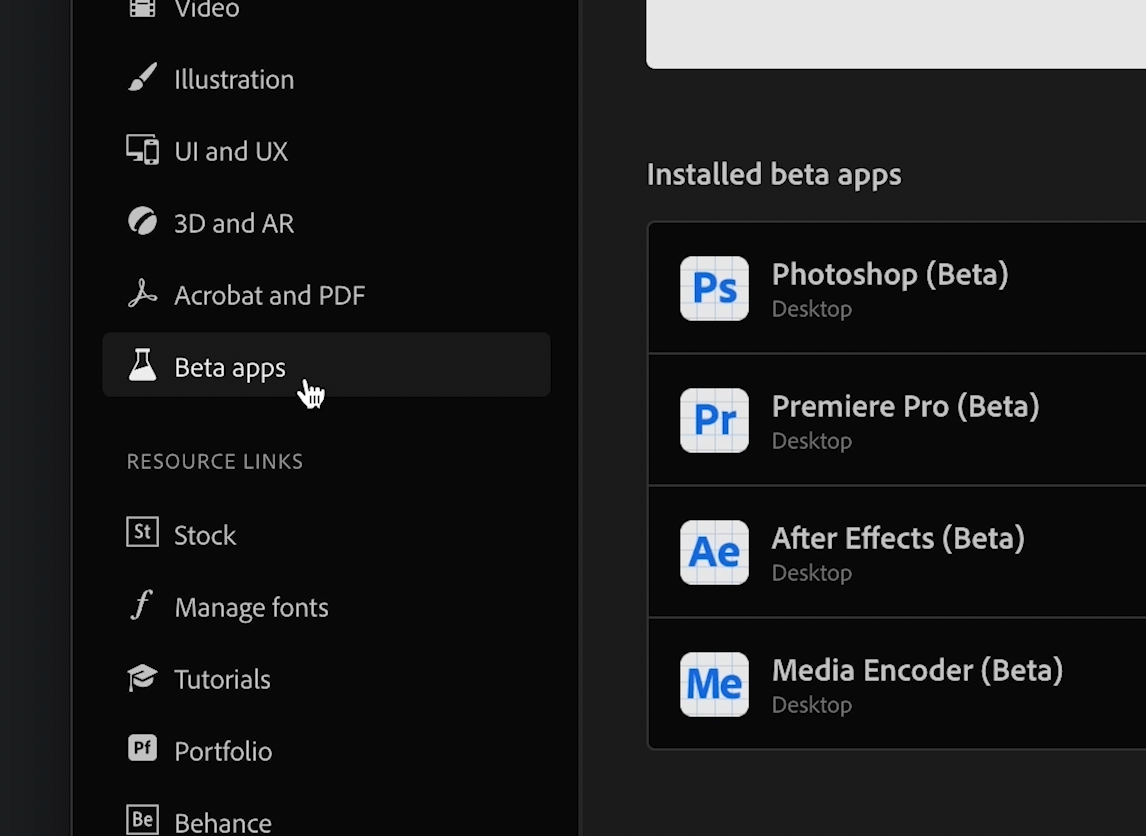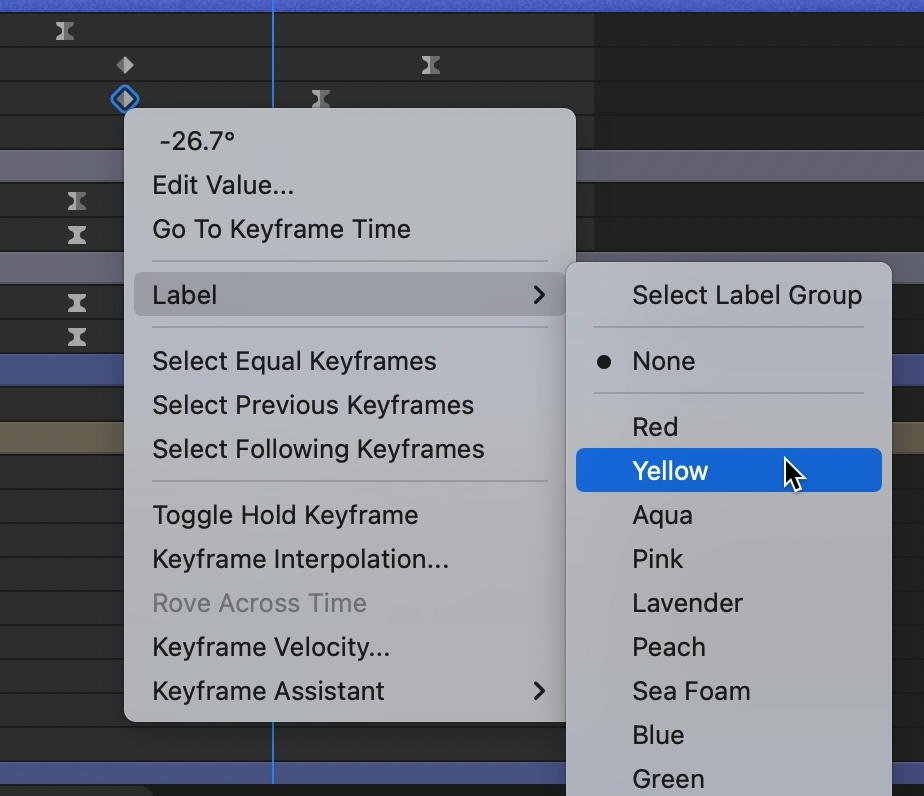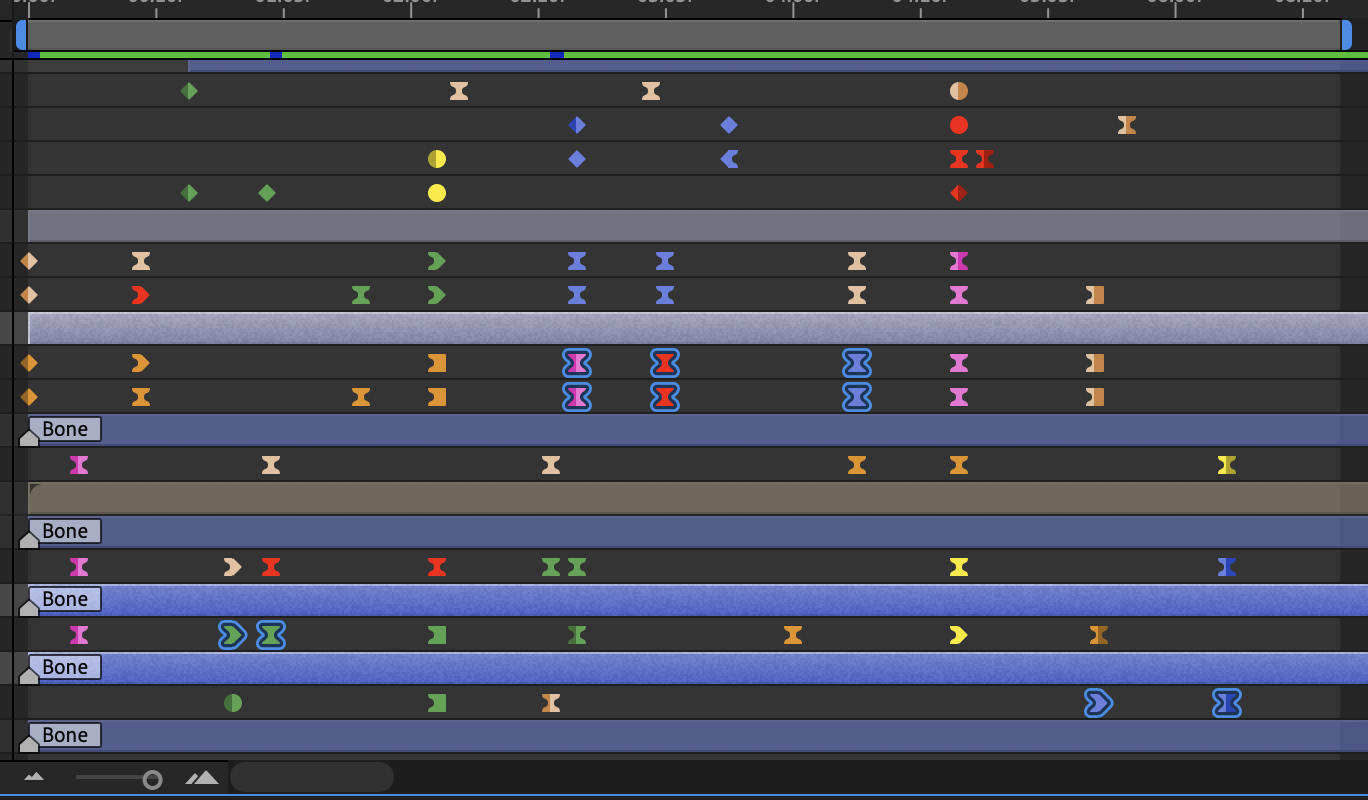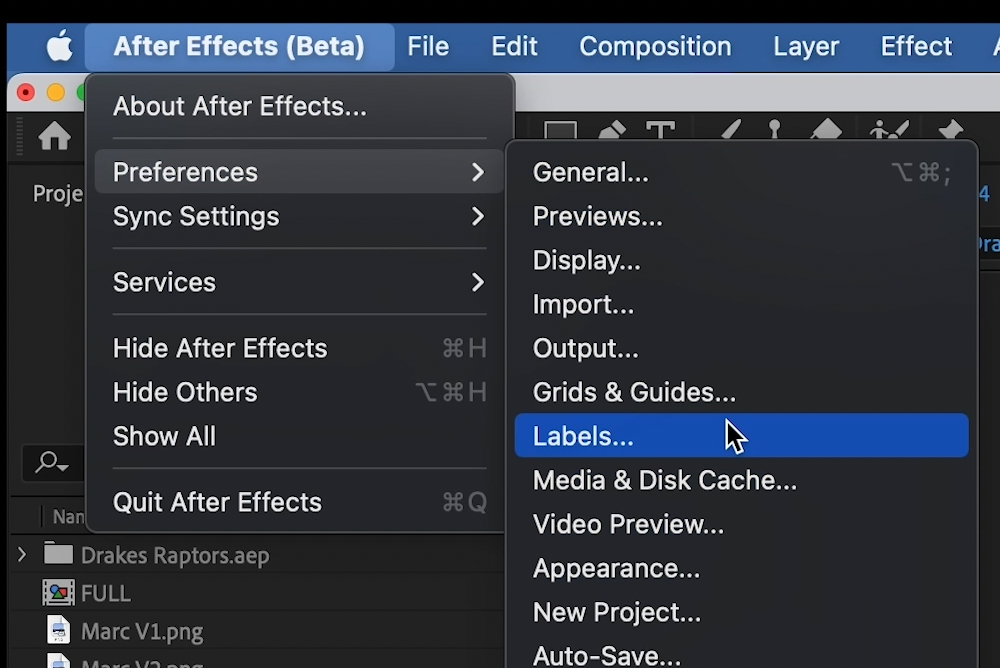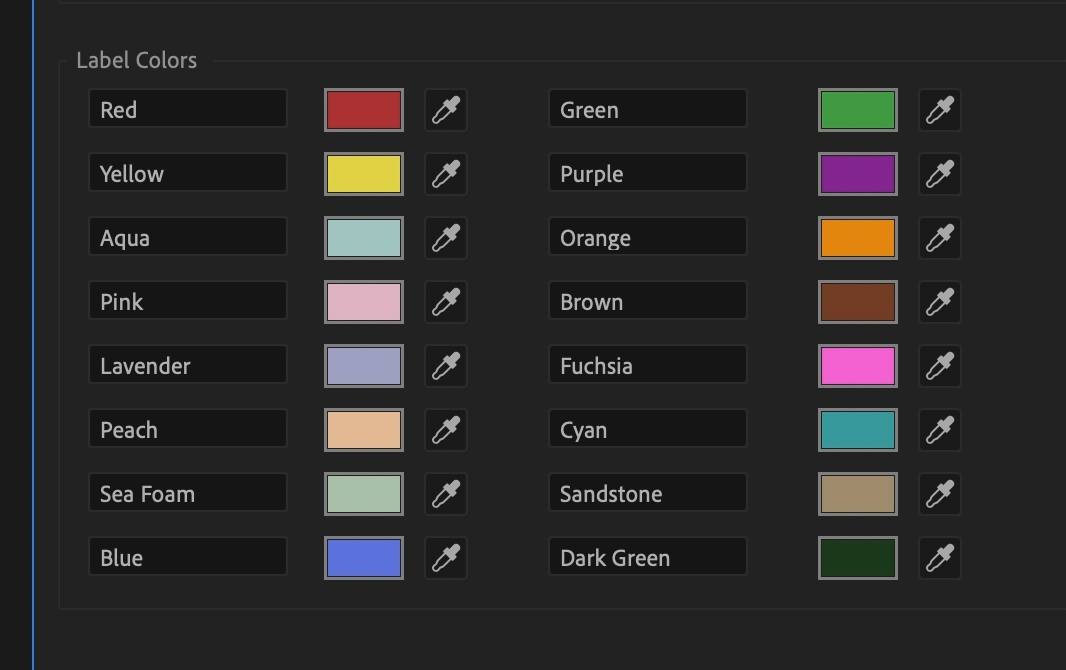*NEW* Color Keyframes
New this month, the latest After Effects Beta allows you to change the colors of your keyframes! This feature has been requested for years so it’s exciting to see Adobe finally start to implement it! Watch the video above or read on to learn how to get started:
Download After Effects (Beta) from Adobe Creative Cloud Manager to get access to this feature. Click “Beta Apps” and then download the latest version of After Effects (Beta).
Simply right-click your keyframes, then click Label > [color] and watch as the glorious keyframes come to life, in dazzling technicolor radiance!
Rainbow your timeline up! Click Label > Select Label Group to select all visible keyframes of that particular color.
If you want to change the colors up, go to After Effects > Preferences > Labels and you can change the label names and colors.